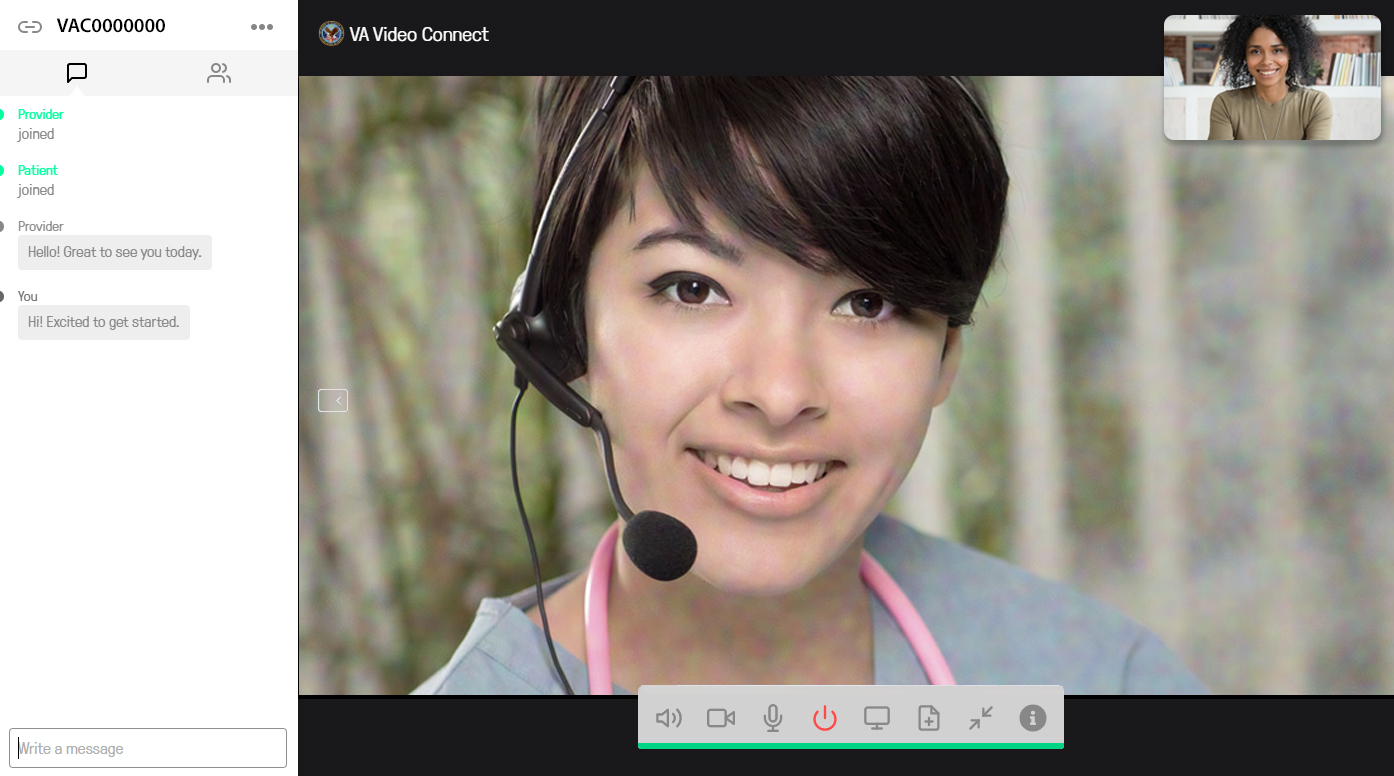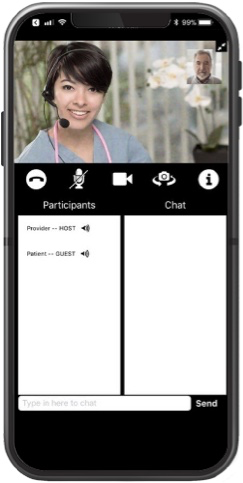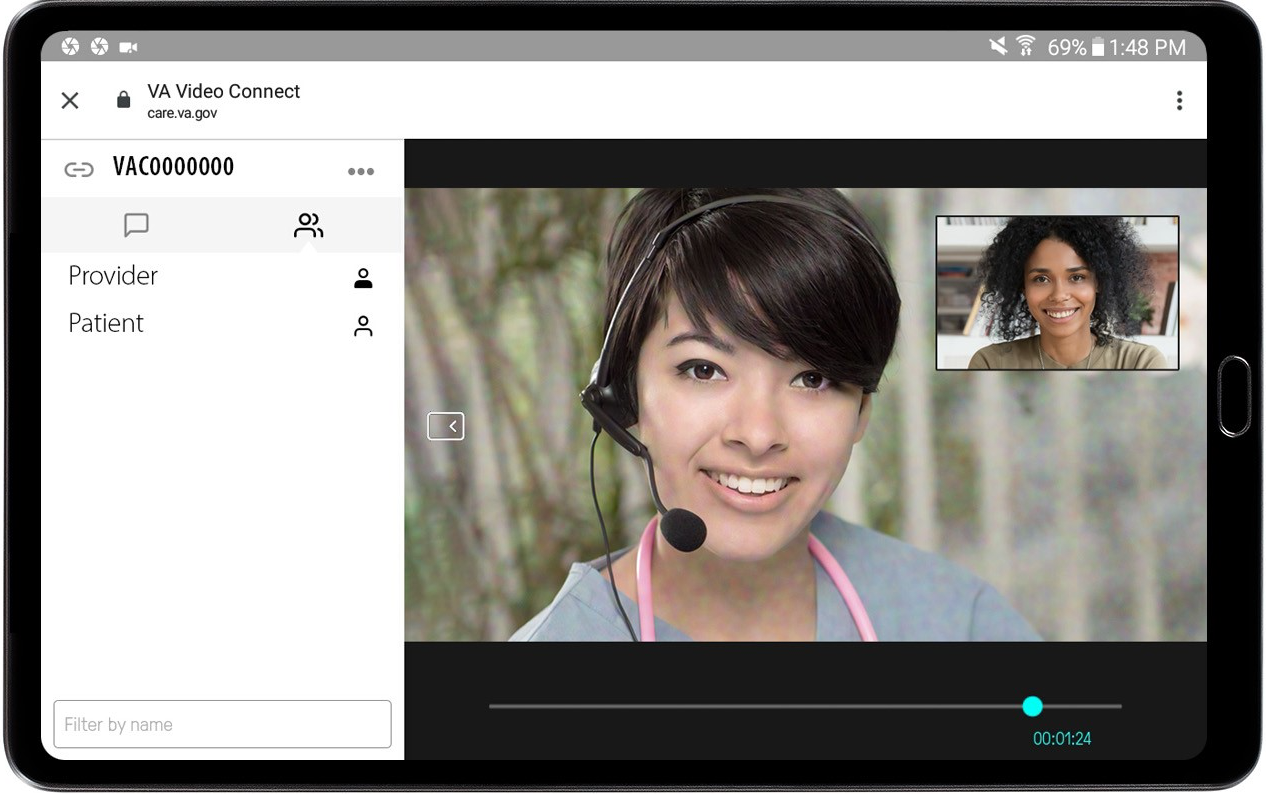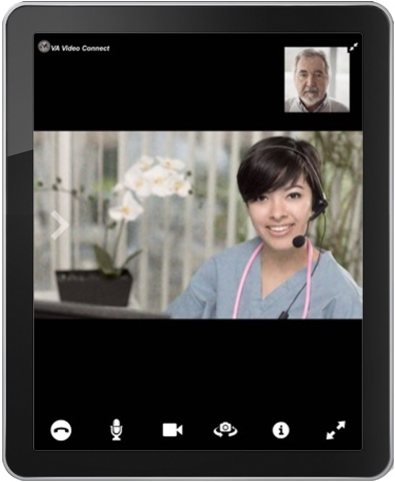Available (Last Updated: 4/18/2024 7:00 A.M. ET.)
Notice: AT&T, SafeLink by TracFone, T-Mobile, and Verizon help Veteran subscribers avoid data charges when using VA Video Connect on their networks. This enables Veterans to access their VA care teams through telehealth with fewer worries about data fees. Learn more information and limitations specific to each of VA's cellular partners.
Last Updated: 09/20/2021 9:00 a.m. ET
Introduction
VA Video Connect is VA’s secure videoconferencing app. It is designed to help Veterans and their caregivers quickly and easily meet with VA health care providers through live video on any computer or mobile device with an internet connection.
With VA Video Connect, you can take part in video visits with your VA care team and gain access to specialists from all over the country. Talk with your VA provider about using VA Video Connect if you have limited access to VA facilities, lack the time to regularly attend in-person appointments, or don’t require a hands-on physical examination.
Receiving my care over VVC has been a big time saver. I don’t have to make the drive into Atlanta and can meet with my doctor while at home or at work.”
When I’m at home, I’m comfortable, and it allows me to focus better on the appointment and my interaction with the doctor.”
Features
- Participate in secure video appointments with your VA providers.
- Virtually meet with specialists located outside of your area.
- Receive virtual care for health concerns that do not require a physical examination.
Instructions
To access the app, download it on the Apple App Store or Google Play.
Get Started
- Talk with your VA health care team about using VA Video Connect. If you are interested in receiving care through VA Video Connect, speak with your VA care team to decide if it is right for you. You can use the VA facility locator to find your nearest VA Medical Center by entering your city, state, or ZIP code, then selecting “VA Health” from the facility drop-down menu. VA Telehealth is based out of your nearest VA Medical Center, not Community-Based Outpatient Clinics or Vet Centers.
- Get set up. Once you make an appointment to meet with your VA provider through VA Video Connect, you will receive an email notification from VA with instructions. On the date and time of your appointment, open VA Video Connect by selecting your appointment link included in the email you received.
- Windows and macOS. VA Video Connect opens automatically in a web browser on Windows, macOS, and Android devices after clicking the link in your email. Download the guide
- Android. New VA Video Connect Android app 1.0 released. The new VA Video Connect for Android app provides a user experience optimized for Android. To install: Android users can search for VA Video Connect on Google Play and then download it for free. VA Video Connect will continue to open in Android device web browsers if the Android app is not installed. Download the guide.
- Apple iPad and iPhone. For VVC sessions that require the use of VA peripheral devices such as BP Monitor, thermometer, scale, Pulse Ox, Eko Duo Stethoscope, the VA app is required. Visit the Apple App Store and search for “VA Video Connect". For VVC sessions that do not include the use of VA peripherals, the VVC app is recommended but not required. If a device does not have the VVC app installed, the device will launch VVC Web when joining a video visit. Note: Some email apps on iOS devices such as Gmail and Yahoo will need to be set to open the Safari browser for VA Video Connect to open. Download the guide.
Test Your Device
Visit the VA Video Connect test site to test your microphone and speakers. To test on your mobile device, text ‘V’ to 83293. Standard text messaging rates may apply. You can also ask your VA care team for a practice session.
Training Materials
Additional Links
FAQs
What is the VA Video Connect App?
The Department of Veterans Affairs (VA) Video Connect mobile application (app) enables you to connect to a virtual medical room. In the virtual medical room, you participate in video health care visits where a hands-on physical examination is not required. You access your provider on a scheduled date and time – just like a face-to-face meeting in a clinic exam room.
Why should I use VA Video Connect?
By providing fast, easy, encrypted, real-time access to care in the virtual medical room, VA Video Connect makes it easier for you to choose where you’d like to receive services. By connecting to the virtual medical room through VA Video Connect, you can see and talk to your VA care team from anywhere, making appointments more convenient and reducing travel and wait times.
Who can use VA Video Connect?
To use VA Video Connect, you must:
- Be enrolled in VA health care
- Have an email account where the link to the virtual medical room can be sent and accessed to start the video appointment.
- If you are using an iOS device, you must install the iOS VA Video Connect App from iTunes before joining your encounter. NOTE: Using VA Video Connect on anything other than an iOS (Apple) device does not require an app download. The session will automatically open in a web browser when the visit link is selected.
What type of equipment do I need to use VA Video Connect?
VA Video Connect will work on nearly any device that has an internet connection; a web camera, microphone, and speakers (either internal or attached); and a web browser. For example, it will work on PCs, laptops, iOS mobile devices, Android mobile devices, and Windows mobile devices.
Is there an app I need to download to use VA Video Connect?
If you are using an Android or Windows device (desktop, laptop, tablet), no application download is required. The session will launch automatically in the app after the session link is selected from the email invitation.
If you are using an Apple mobile device, such as an iPhone or iPad, you will need to download the free VA Video Connect App from the App Store. Use this link to find more information on downloading the VA Video Connect App for your iOS device.
How much data will be used if I connect to a VA Video Connect session on my mobile phone?
This depends on how long the session is. If possible, connect over Wi-Fi if you have a limited data plan. Talk to your cell phone service carrier if you have questions about data costs and usage.
Does VA Video Connect require a high-speed internet connection?
No, VA Video Connect will work over most lower-bandwidth connections, including cellular data connections, although the quality of the video may be reduced. If cellular data is used, a 3G or 4G connection with at least two (2) connection bars is recommended.
Is the video connection with VA Video Connect secure?
Yes, only invited participants can join a virtual medical room for a visit within VA Video Connect. Participants can always see who has joined. And further, the VA provider can lock the room once all invited participants have arrived, such that no-one else can come. Additional technical details
- GDPR (EU Regulation 2016/679) compliance
- ISO/IEC 27001:2013 certification
- U.S. Department of Defense (DoD) Joint Interoperability Test Command (JITC) certification
- Federal Information Processing Standard (FIPS) Publication 140-2 compliance
- Health Insurance Portability and Accountability Act (HIPAA) compliance
- SOC2/SSAE16 compliant data centers
Will a family member or caregiver be able to join my video visit in VA Video Connect?
Yes, VA Video Connect’s virtual medical rooms allow for multiple participants.
Will I need a username or password to access VA Video Connect?
To enter your VA Video Connect visit, you will need only the link that is sent to you by email.
You may select to view and access your video visits through the VA Online Scheduling application rather than through the emailed link. The VA Online Scheduling application does require the use of ID.me, DS Logon or My HealtheVet account credentials. Learn more about VA Online Scheduling.
How can I start using VA Video Connect with my VA care team?
Veterans and health care providers jointly decide whether to use VA Video Connect for a medical visit. Once your care team begins offering visits using VA Video Connect, you should discuss its use with your provider.
How do I access my VA Video Connect Session?
When a VA Video Connect session is scheduled, you will receive a confirmation email. You will also receive reminder emails 14 days before your appointment (if the appointment is made 30 days or more in advance), seven days before, and one day before.
On the day of your appointment, you will receive a reminder email that contains the link to join VA Video Connect’s virtual medical room. If you invited guests to your video appointment at the time of scheduling, they will also receive a link the day of your appointment. This link enables them to join from anywhere in the U.S. At the time of your appointment, simply click on the link, enter your name (required) and your address (optional), and launch the session.
Alternatively, you may choose to view and access your video appointments through the VA Online Scheduling app. Learn more about VA Online Scheduling.
Can I use the same link for all of my VA Video Connect sessions?
No, you cannot use the same link for all VA Video Connect sessions. On the day of your video appointment, you will receive a reminder email that contains the link to join the virtual medical room.
Will I receive a reminder before my VA Video Connect appointment?
Yes, when a VA Video Connect session is scheduled, you will receive a confirmation email. It is recommended that you follow the instructions in the email to add the appointment information to your calendar. You will also receive reminder emails 14 days before your appointment (if the appointment is made 30 days or more in advance), seven days before, and one day before. On the day of your video appointment, you will receive a reminder email that contains the link to join the virtual medical room.
How do I test my connection and audio/video settings before the video appointment starts?
To test, visit the VA Video Connect test site on your mobile device.
How do I join my video appointment with my provider?
Click on the link in the email invite you received via email (or saved to your calendar). The appointment will begin when your provider arrives.
If attending a scheduled visit, the waiting room will be available 30 minutes before the scheduled start time of your meeting.
See below for links to additional guidance on how to access VA Video Connect on different browsers and devices:
Can I send messages to my provider by typing during my video appointment?
Yes. To send a message by text to your provider while in the video appointment, type your message, and press Enter on your keypad to chat via text with your provider. To hide the Chat Room, tap the down arrow. To unhide the Chat Room, tap the up arrow.
How do I mute my microphone, so my provider cannot hear my audio?
To mute your microphone so your provider cannot hear your audio, tap the microphone icon. A slash through the microphone icon will appear indicating that your microphone is muted. Tap the microphone icon to remove the slash and unmute yourself so your provider can hear your audio.
How do I hide my video feed, so my provider cannot see me?
To hide your video feed so that your provider cannot see you, tap the video camera icon. A slash through the video icon will appear indicating that your video feed is hidden. Tap the video icon to remove the slash and unhide your video feed so your provider can see you.
When my meeting is done, how do I end or ‘hang up’?
To exit the video meeting with your provider, tap the red circle with the phone icon. A pop-up Leave Session box will appear. Tap Yes, Leave to leave, or tap No to return to the video meeting. You will go back to the VA Video Connect Login screen after logging out.
What is VA Mobile?
VA Mobile is an initiative that aims to improve Veterans’ health by providing technologies to expand care beyond the traditional office visit. As part of VA Mobile, VA is releasing a series of secure apps that take advantage of the popularity of wireless technologies to support Veterans, caregivers, and VA care teams.
Do I have to log in to each VA Mobile App individually?
No. VA created the VA Launchpad to house all mobile apps that connect to CPRS. By signing in to the VA Launchpad once, you can access multiple apps from one location – without having to log in to each one individually.
What do I do if I need additional information or help?
A built-in information feature is available in the app. Tap the i icon, and a pop-up Information box will appear. Tap Help, and a pop-up Help box will appear with information about how to contact the Help Desk and provide general feedback.
You may also access videos including:
Note that you should never use this app in an emergency situation. If you encounter an emergency, call your local medical center or dial 911. If you feel that your information may have been compromised, contact your local VA facility to obtain the contact information for your Privacy Officer. To locate your local VA facility, visit VA’s Facility Locator: http://www.va.gov/directory/guide/home.asp?isflash=1.
For questions about and/or technical assistance regarding VA Video Connect, please contact the Office of Connected Care Help Desk at (866) 651-3180, 24 hours a day, 7 days a week.
Help
For help with this app, contact the OCC Help Desk at:
Call: 866-651-3180
Hours: 24 hours a day, 7 days a week.